Reversing PDF page order is a common task for printing, viewing, or organizing documents. It ensures proper formatting when reading or binding. Various tools and methods exist to achieve this efficiently, catering to different user needs and preferences.
1.1 Why Reverse Page Order in PDFs?
Reversing the page order in PDFs is often necessary for proper printing, especially when documents need to be bound or read in a specific sequence. For example, some printers output pages in reverse, requiring users to adjust the order for correct formatting. Additionally, reversing pages can be useful for reading or viewing content in a different flow, such as flipping through a document backward. It also helps in organizing or rearranging content without recreating the PDF from scratch. This feature is particularly handy for users who need to present information in a reversed sequence for clarity or aesthetic purposes.

1.2 Common Scenarios for Reversing Pages
Several scenarios commonly require reversing PDF page order. One major case is printing documents that need to be bound or stapled, as reversing ensures pages appear in the correct order when flipped. Another scenario involves creating booklets or brochures, where reversing pages helps in achieving the right layout. Additionally, presentations or slideshows may require a reversed order for a seamless flow. Users also reverse pages when editing or reorganizing content without recreating the PDF. Lastly, reading in reverse is useful for certain languages or documents that follow a right-to-left format, enhancing readability and user experience. These scenarios highlight the practicality of reversing PDF pages for various professional and personal needs.

Understanding PDF Page Order
PDF page order refers to the sequence in which pages are arranged and displayed. Proper page order is crucial for correct viewing, printing, and document organization.
2.1 What is PDF Page Order?
PDF page order refers to the sequence in which pages are arranged within a document. It determines how pages are viewed and printed, ensuring content is presented logically. Each PDF page is numbered and displayed in the order they appear in the file. The page order is essential for maintaining the document’s structure and readability. While the default order is fixed, it can be modified using various tools or software. Understanding page order is crucial for tasks like reversing pages, as it allows users to reorganize content effectively without disrupting the document’s integrity.
2.2 Importance of Page Order in Printing and Viewing
Page order is critical for both printing and viewing PDFs, as it ensures that content is displayed and output correctly. Proper page sequencing is vital for maintaining readability and coherence, especially in documents like books, manuals, and presentations. Misordered pages can lead to confusion and disrupt the intended flow of information. When printing, incorrect page order can result in misplaced or upside-down pages, wasting time and resources. Similarly, viewing a PDF with disordered pages can hinder comprehension and navigation. Therefore, maintaining the correct page order is essential for both digital and physical outputs, ensuring the document serves its intended purpose effectively.
2.3 How PDF Readers Display Pages
PDF readers typically display pages in a sequential manner, starting from the first to the last, as defined by the file’s structure. Most readers provide features like page thumbnails, navigation panes, and zoom options to enhance viewing. The page order is crucial because it determines how content is rendered. Readers may also support two-page layouts, continuous scrolling, or single-page views. Advanced readers offer bookmarks and links for quick navigation. When reversing page order, the reader will display pages in the new sequence, ensuring the document remains readable. The ability to adjust viewing settings makes PDF readers versatile tools for both standard and reversed page orders.

Methods to Reverse Page Order in PDF
Reversing PDF page order can be done using built-in tools, online platforms, desktop software, or programming libraries, each offering ease and efficiency for different user needs.
3.1 Using Built-in PDF Tools
Many PDF tools like Adobe Acrobat offer built-in features to reverse page order. Users can easily rearrange pages by dragging and dropping in the “Organize Pages” section. This method is efficient for quick adjustments without external software. It supports both individual and batch processing, making it ideal for managing documents of varying lengths. Additionally, these tools often provide preview options to ensure the final output meets expectations. Built-in solutions are preferred for their simplicity and integration with popular PDF editors, streamlining the reversal process for users familiar with the software interface.
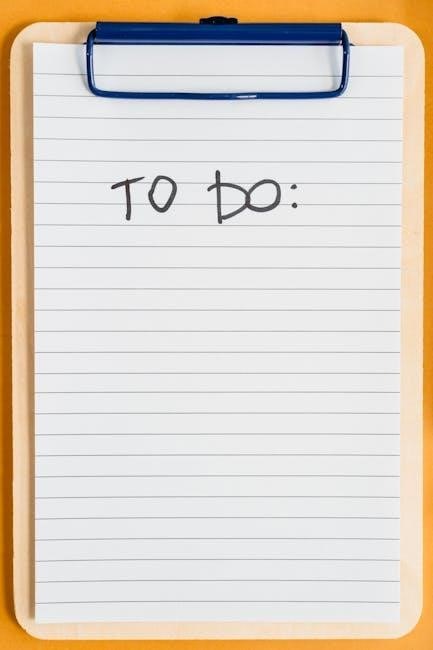
3.2 Online Tools for Reversing PDF Pages
Online tools provide a convenient way to reverse PDF page order without installing software. Websites like Smallpdf, SodaPDF, and others allow users to upload their PDF, rearrange pages in reverse, and download the updated file. These tools are accessible from any browser, making them ideal for quick adjustments. They often feature intuitive interfaces, enabling users to drag-and-drop pages or enter specific page ranges. Most online tools support large file sizes and maintain document quality. However, some may have limitations, such as watermarks or ads in free versions. For users seeking simplicity and convenience, online tools are a practical solution for reversing PDF pages efficiently.
3.3 Desktop Software Solutions
Desktop software solutions offer robust tools for reversing PDF page order, providing more control and offline functionality. Programs like Adobe Acrobat, Foxit PhantomPDF, and Nitro Pro enable users to import PDFs, rearrange pages by dragging or entering page numbers, and save the updated document. These applications often include advanced features such as batch processing, bookmarks, and annotations. While they may require purchase or subscription, they offer superior flexibility and security, especially for large or sensitive files. This makes desktop software ideal for users needing precise control over their PDFs. Additionally, such tools usually support exporting in various formats, enhancing versatility for different workflows.
3.4 Programming Libraries for PDF Manipulation
Programming libraries provide a flexible and powerful way to reverse PDF page order programmatically. Libraries like PyPDF2 for Python, iText for Java, and PDFtk for C++ offer robust tools to manipulate PDFs. These libraries allow developers to import PDFs, reorder pages by specifying ranges or indices, and export the modified document. PyPDF2, for instance, enables page extraction and reassembly, while iText supports advanced operations like splitting and merging. For batch processing or integrating PDF manipulation into applications, these libraries are indispensable. They are particularly useful for automating tasks, ensuring consistency, and handling large-scale operations efficiently. By leveraging these libraries, developers can create custom solutions tailored to specific needs, ensuring precise control over PDF page order and structure.

Step-by-Step Guide to Reversing PDF Pages
Reverse PDF pages by selecting a tool, uploading the file, choosing the reversal option, and downloading the updated document. Ensure accuracy and test the output thoroughly.
4.1 Using Adobe Acrobat
Open your PDF in Adobe Acrobat. Navigate to the “Page Thumbnails” panel on the left. Select all pages by pressing Ctrl+A (Windows) or Cmd+A (Mac). Right-click and choose Reverse Pages. Save your document using File > Save As to preserve the original file. This method ensures quick and precise page reversal, ideal for professional use. Always preview the output to confirm the order before finalizing. This approach is efficient and maintains document integrity, making it a preferred choice for users familiar with Adobe tools.
4.2 Utilizing Online Tools
Online tools offer a quick and convenient way to reverse PDF pages. Simply upload your PDF to a reliable platform like Smallpdf or ILovePDF. Most tools provide a “Reverse Pages” option in their editing menu. After processing, download the modified PDF. These tools are user-friendly, requiring no installation, and are ideal for occasional use. They often support multiple formats and ensure high-quality output. Always choose platforms with strong privacy policies to protect sensitive data. This method is perfect for users seeking a fast, hassle-free solution without needing advanced software. Ensure your internet connection is stable for smooth processing and retrieval of the final document.
4.3 Reversing Pages with Desktop Applications
Desktop applications like Adobe Acrobat or specialized PDF editors allow you to reverse page order efficiently. Open the PDF, navigate to the “Pages” or “Organize Pages” tab, and select “Reverse Pages” from the options. Some software may require manual reordering by dragging pages. Tools like Foxit PhantomPDF or PDF-XChange Editor offer intuitive interfaces for this task. These applications often provide additional features, such as batch processing or bookmark management. They are ideal for users who prefer offline solutions and need more control over the PDF structure. Ensure the software is updated for compatibility and optimal performance. This method is reliable for both personal and professional use, offering a seamless page reversal experience.
4.4 Implementing Page Reversal via Programming
Programmatic reversal of PDF pages can be achieved using libraries like iText, PyPDF2, or PDFBox. These tools allow developers to manipulate PDFs by reversing page order through code. Simply import the library, load the PDF, access the pages, reverse their order, and save the modified document. This method is ideal for automation, batch processing, or integrating PDF manipulation into larger applications. While it requires coding knowledge, it offers flexibility and scalability. Libraries often provide extensive documentation, making it easier to implement custom solutions. This approach is particularly useful for developers seeking to streamline PDF workflows or create custom tools tailored to specific needs.

Best Practices for Reversing PDF Pages
Always backup your original file before reversing pages. Verify the new order and use bookmarks for easy navigation. Testing the output ensures quality and accuracy.
5.1 Backup Your Original File
Backing up your original PDF before reversing its page order is crucial to avoid data loss. Save a copy in a secure location or use cloud storage. This ensures you can revert to the original if errors occur during the process. Always verify the backup’s integrity by opening it to confirm all pages are present and correct. This simple step prevents irreversible mistakes and provides peace of mind while editing your document. It’s a fundamental precaution that protects your work and saves time in case of unforeseen issues.
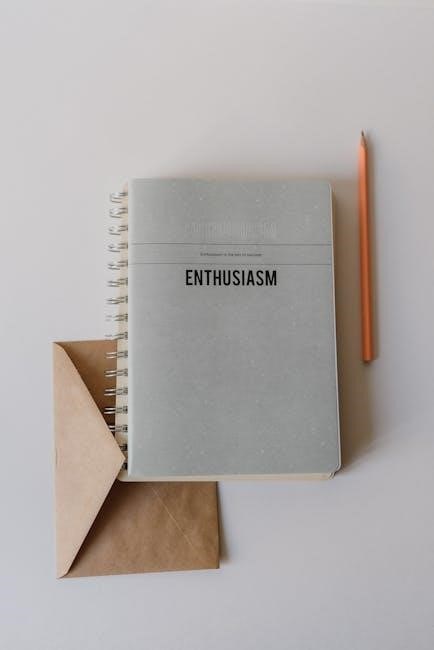
5.2 Verify Page Numbers and Order
After reversing the page order, it’s essential to verify each page number and sequence to ensure accuracy. Open the PDF and check that all pages are correctly ordered. Use bookmarks or thumbnails for quick navigation. This step helps catch any mismatches or errors, especially in long documents. Ensuring the correct order prevents confusion and guarantees the document is readable and professional. Always preview the final output before sharing or printing to maintain quality and integrity. This verification process is crucial for both accuracy and user satisfaction, making it a key step in the page reversal process.
5.3 Use Bookmarks for Easy Navigation
Using bookmarks in a PDF enhances navigation, especially after reversing page order. Bookmarks allow quick access to specific sections without scrolling through the entire document. They are particularly useful for long PDFs, ensuring users can efficiently locate content. To add bookmarks, most PDF editors provide options to create and manage them. After reversing pages, update bookmarks to reflect the new order. This maintains clarity and ease of use. Bookmarks not only improve user experience but also save time, making them a practical addition to any PDF. Regularly updating bookmarks ensures seamless navigation, even after altering the page order.
5.4 Test the Output Before Finalizing
Testing the PDF after reversing the page order is crucial to ensure accuracy. Open the file in a PDF reader to verify the sequence of pages. Check for any misaligned or misplaced content. Print a test page to confirm the order appears correctly when physically outputted. This step helps identify and rectify issues before finalizing. Testing ensures the document meets the intended layout and readability standards. It’s a simple yet effective way to avoid errors and maintain professional quality in the final output. Always test to guarantee everything looks as expected after reversing the pages.
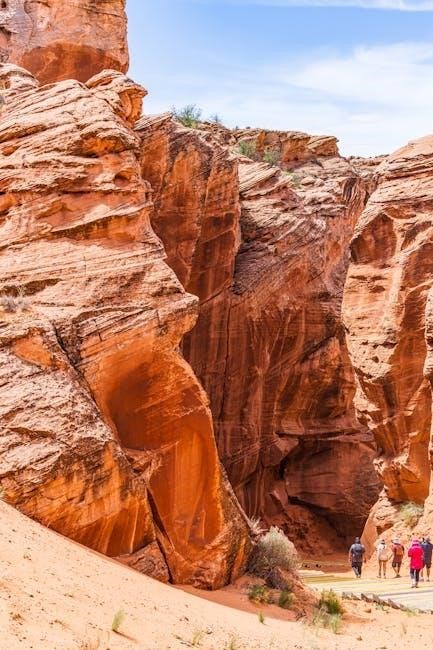
Common Issues and Solutions
When reversing PDF pages, users may encounter issues like password protection, large file sizes, or software limitations. Solutions include using specialized tools for decryption, optimizing file sizes, and employing advanced software or programming libraries to overcome restrictions and ensure successful page reversal.
6.1 Handling Password-Protected PDFs
Password-protected PDFs require authorization to modify page order. Enter the password to unlock editing. If unknown, use tools like Adobe Acrobat or online decrypters to remove restrictions. Ensure compliance with copyright laws when altering protected documents.
6.2 Dealing with Large PDF Files
Large PDF files can be challenging due to their size and complexity. To reverse page order efficiently, consider splitting the file into smaller sections first. Use tools like Adobe Acrobat or specialized software to handle large documents without performance issues. Ensure your device has sufficient memory and processing power to manage the file. Additionally, some online tools may have limitations on file size, so opt for desktop applications if possible. Always test the reversed output to ensure integrity, especially with large files, to avoid errors or incomplete processing. This approach ensures smooth handling of extensive PDFs while maintaining their quality and structure.
6.3 Addressing Software Limitations

When reversing PDF page order, software limitations can pose challenges. Free tools may have restrictions on file size or features, while paid software might require licenses. Online platforms may lack advanced options or support for large files. To overcome this, users can combine multiple tools or switch between online and desktop applications. For instance, using a free tool for basic reversal and a premium app for final adjustments. Additionally, open-source libraries like iText or PyPDF2 offer programmable solutions for custom needs. Exploring alternative software tailored to specific requirements ensures efficient page reversal despite initial limitations. This approach maximizes functionality and delivers desired results effectively.
6.4 Ensuring Output Quality
Maintaining output quality is crucial when reversing PDF page order. Ensure the PDF is high-resolution to prevent pixelation. Use reliable tools that preserve formatting, fonts, and images. Test the reversed document by previewing it before finalizing. Check for any misaligned text or distorted images. If using online tools, verify that compression doesn’t degrade quality. For critical documents, consider using professional software like Adobe Acrobat, which offers precise control. Always review the output to ensure it meets your standards, especially for professional or printed materials. This attention to detail guarantees the reversed PDF remains visually and functionally intact, maintaining its original integrity and readability.
Reversing PDF page order is a valuable skill for organizing and presenting documents effectively. Whether for printing, binding, or viewing, ensuring pages are in the correct sequence is essential. Various tools and methods, from online platforms to professional software, make this process accessible to everyone. By following best practices, such as backing up files and verifying page order, users can achieve high-quality results. This guide has provided a comprehensive overview of the topic, enabling readers to confidently reverse PDF pages and maintain document integrity. Apply these techniques to streamline your workflow and ensure your PDFs are always presented in the desired format.
Leave a Reply
You must be logged in to post a comment.